Versions Compared
Key
- This line was added.
- This line was removed.
- Formatting was changed.
Once you have Configured all your desired options through Ninite Solutions interface you are able to start performing updates by running the MP - Ninite - Application Maintenance. There are a number of ways that this script can be scheduled to perform maintenance on a regular basis.
Recommended Configuration
These steps outline enabling Ninite Solution on the Service Plan: Managed 24x7 for Windows Workstations only.
- in the LabTech Control Center navigate to: Groups > Service Plans > Windows Workstations > Managed 24x7
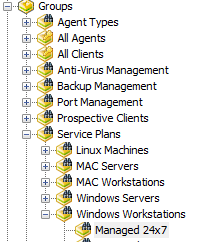
- Right click on the group Managed 24x7 and select Edit Group
Navigate to the Scheduled Scripts tab and add a schedule for "MP - Ninite - Application Maintenance" Script.
Note Ensure that you update the schedule to meet your requirements 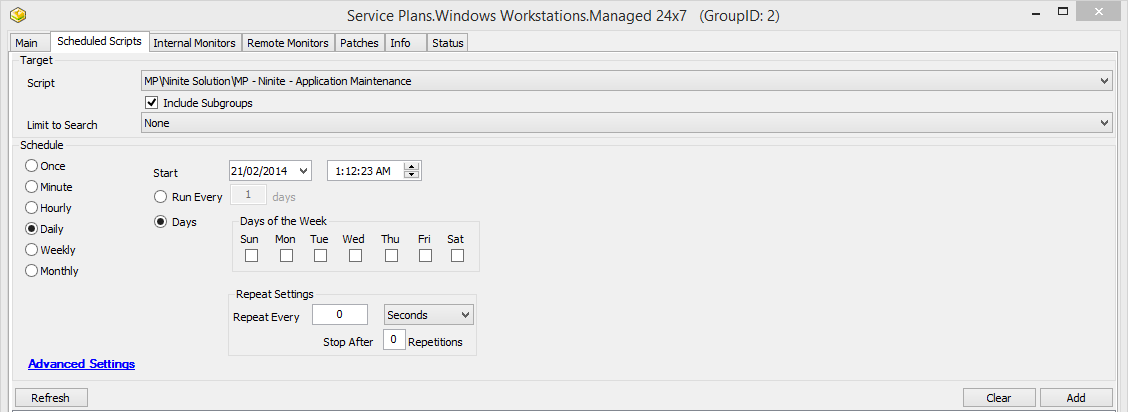 Image Removed
Image Removed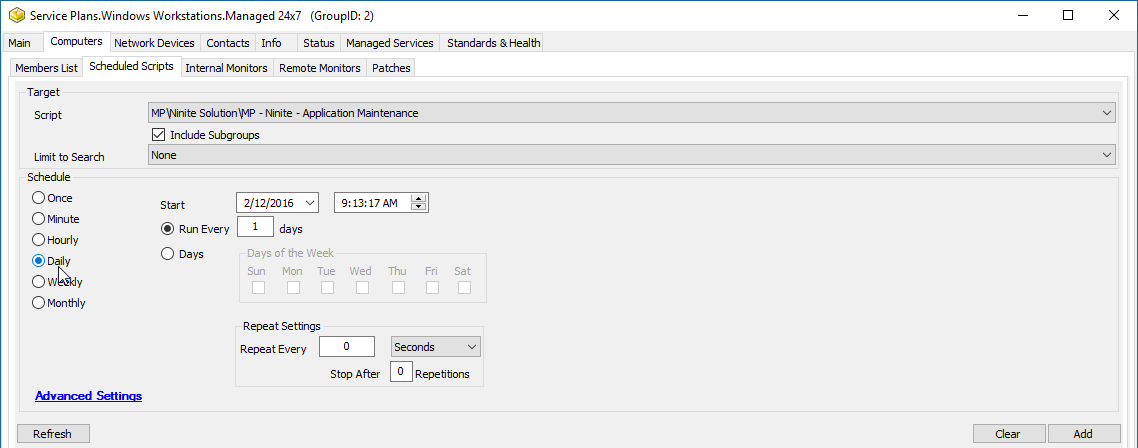 Image Added
Image AddedNow Select Advanced Settings and configure the following and update the settings to best suite requirements.
Info It is highly recommended that if you have enabled Ticketing and are Syncing your Tickets with a PSA such as ConnectWise or AutoTask that you enable the Stagger functionality to launch the scripts over a period of 15-30 minutes depending on the number of Agents you are running this script against at the same time.
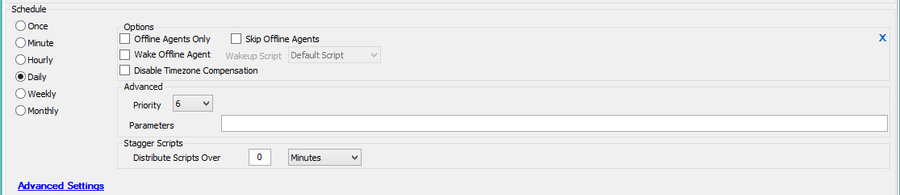
- Once the schedule has been created you should see something similar to the following

| Note |
|---|
Repeat steps 1 through 5 for any other groups you would like Ninite Solution to be run. |
Related Pages
| Page Tree | ||||
|---|---|---|---|---|
|