Versions Compared
Key
- This line was added.
- This line was removed.
- Formatting was changed.
| Info |
|---|
To Access the Global Settings open the Dashboard and Navigate Config -> Integration -> Ninite Solution |
| Note |
|---|
To configure the global settings you must be logged in with a user that has System Config or Super Admin rights. |
These settings control how Ninite Solution will function
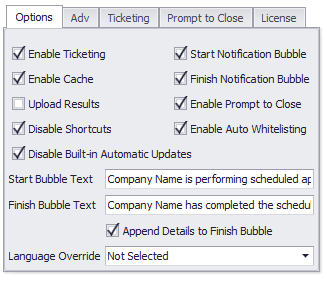 Image Removed
Image Removed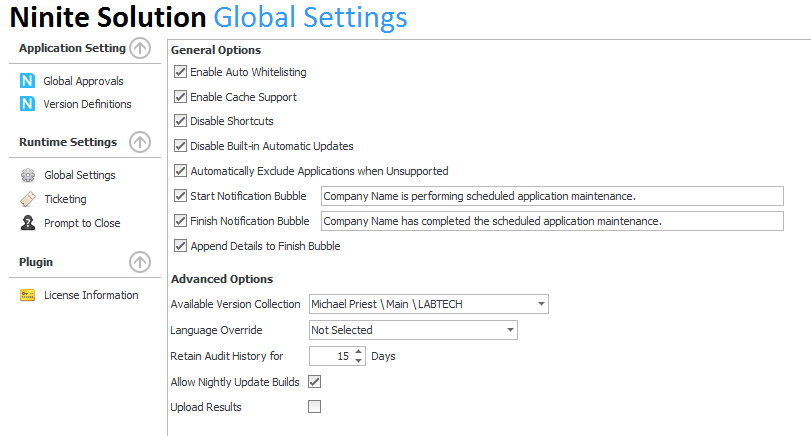 Image Added
Image Added
| Option | Value | Description | ||
|---|---|---|---|---|
| Enable | TicketingAuto Whitelisting | ON / OFF | Default : Off | Enables LabTech Tickets detailing all actions that are performed by Ninite Solution,Ninite Solution will automatically add all Updated and Installed applications into the Application Whitelist to prevent alerts about unclassified Applications. |
| Enable Cache | ON / OFF | Default : Off Ninite Solution will use the Cache Drive configured for the location to store copies of all downloaded installers.In the event that the Cache drive is inaccessible Ninite Solution will continue to work without using the Cache drive. | ||
| Upload Results | ON / OFF | Default : Off Ninite Solution will upload a text file for each action it performs which contains the output generated by Ninite, These files will are stored under LTShare\Uploads\<CustomerName>\<ComputerName>\ | ||
| Disable Shortcuts | ON / OFF | Default : Off | ||
| Disabled Built-in Automatic Updates | ON / OFF | Default : Off Ninite Solution will instruct Ninite to disable built-in application updates where supported. | Start Notification Bubble||
| Automatic Exclude Unsupported Applications | ON / OFF | Default : | OffOn Automatically excludes the application in question when it is unsupported by the target computer, the exclusion is applied at the computer level. | |
| Start Notification Bubble | ON / OFF | Enable Auto Whitelisting | ON / OFF | Default : OffDefault : Off Ninite Solution will display a notification bubble within the users session indicating that application maintenance has completed. |
| Enable Prompt to Close | ON / OFF | Default : Off Ninite Solution will present a prompt within the users session when Ninite is attempting to update an application that is in-use, this prompt will give the user the option to allow Ninite Solution to forcefully close this application Additional configuration options will become available on the Prompt to Close tab. | ||
| is commencing. | ||||
| Start Bubble Text | TEXT | Default : Company Name is performing scheduled application maintenance. The message to display when Start Notification Bubble is enabled | ||
| Finish Notification Bubble | ON / OFF | Default : Off | ||
| Finish Bubble Text | TEXT | Default : Company Name has completed the scheduled application maintenance. The message to display when Finish Notification Bubble is enabled | ||
| Append Details to Finish Bubble | ON / OFF | Default : Off Ninite Solution will append actions performed to the Finish Bubble Notification Text. | ||
| Upload Results | ON / OFF | Default : Off Ninite Solution will upload a text file for each action it performs which contains the output generated by Ninite, These files will are stored under LTShare\Uploads\<CustomerName>\<ComputerName>\ | ||
| Language Override | SELECTION | Default : Not Selected Ninite Solution will instruct Ninite to override the default language selection where supported. |
Related Pages
| Page Tree | ||||
|---|---|---|---|---|
|