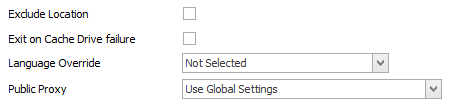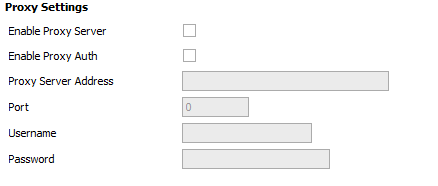| Option | Value | Description |
|---|
| Enable Proxy Server | ON / OFF | Default : Off
Instructs Ninite Solution to override Proxy settings which may be defined in Internet Explorer |
|---|
Enable Proxy Auth | ON / OFF | Default : Off
Instructs Ninite Solution to pass through the specified Username and Password to the proxy server |
|---|
| Proxy Server Address | IP / HOST | Default : Empty
IP Address or Hostname of the Proxy server to use when Enabled Proxy Server is checked |
|---|
| Port | INTEGER | Default : Empty
Port number of the Proxy server to use when Enabled Proxy Server is checked |
|---|
| Username | TEXT | Default : Empty
Username to pass to the Proxy server when Enable Proxy Auth is checked |
|---|
| Password | TEXT | Default : Empty
Password to pass to the Proxy server when Enable Proxy Auth is checked |
|---|