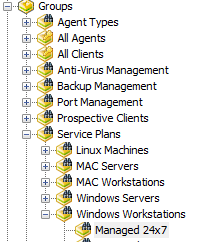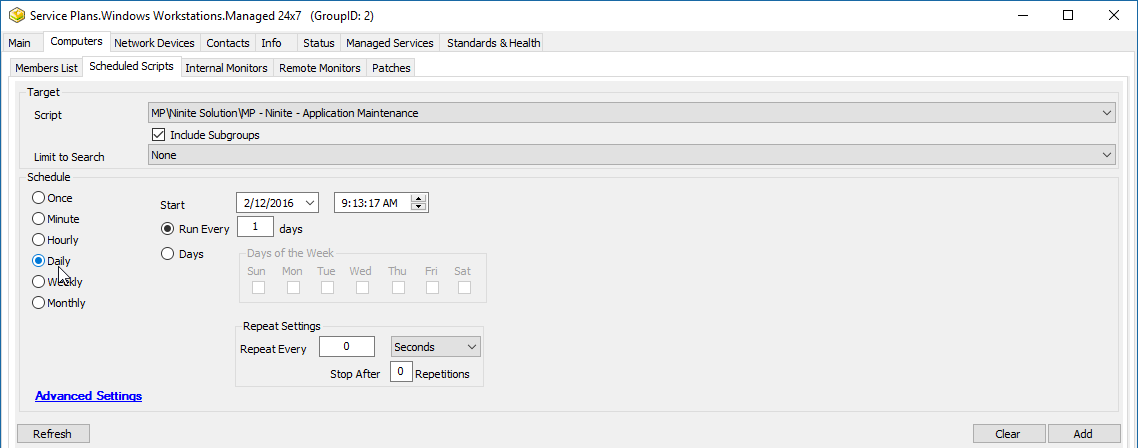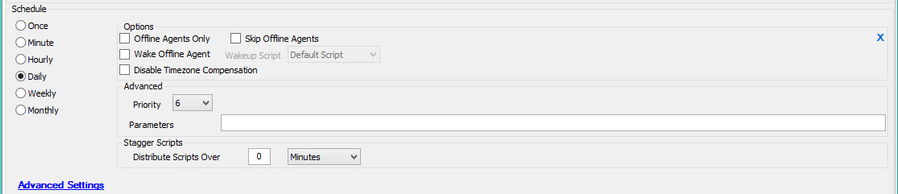Schedule Application Maintenance
Related content
On Demand Actions
On Demand Actions
More like this
Advanced Usage
Advanced Usage
Read with this
Update Instructions
Update Instructions
More like this
Prompt to Close
Prompt to Close
More like this
Global Settings
Global Settings
More like this
Computer Approvals
Computer Approvals
Read with this