Ticketing
Michael Priest
To Access the Global Settings open the Dashboard and Navigate Config -> Integration -> Ninite Solution -> Ticketing
To access these settings you must be logged in with a user that has System Config or Super Admin rights.
These settings controls how tickets are Created and Managed by Ninite Solution, this tab is only visible when the Enable Ticketing option is enabled on the Options tab.
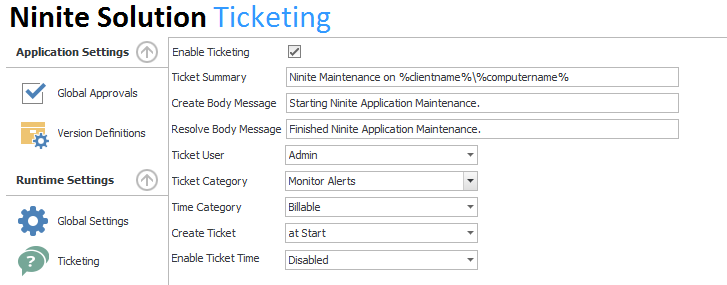
| Option | Value | Description |
|---|---|---|
| Enable Ticketing | ON / OFF | Default : Off |
Ticket Summary | Text | Default : Ninite Maintenance on %clientname%\%computername% |
Create Body Message | Text | Default : Starting Ninite Application Maintenance. |
Resolve Body Message | Text | Default : Finished Ninite Application Maintenance. Control the Text added to the tickets created by Ninite Solution upon finishing Application Maintenance |
Ticket User | Selection | Default : Admin Default User to associate with Tickets created by Ninite Solution. This username must match the spelling of the corresponding PSA member for time to be posted correctly. |
Ticket Category | Selection | Default : Monitor Alerts |
Create Ticket | Selection | Default : at Start |
| Enable Ticket Time | Selection | Default : Disabled When enabled Ninite Solution will post time to tickets that it creates. Select your preferred method from the drop down list |
Ticket Creation Options
| Option | Description |
|---|---|
at Start | Ticket will be created at the start of the application maintenance process and updated as any actions are performed
|
| on Action | Ticket will be created when the first Update, Install, Uninstall or Error is encountered
|
| on Error | Ticket will be created when an error is encountered |
Ticket Time Options
| Option | Description |
|---|---|
Disabled | This mode will disable time entries from being added to tickets created by Ninite Solution |
| Actual Execution Time | This mode will will insert a single time entry to tickets created by Ninite Solution upon completion this entry will represent how long the script execution took. |
| Per Script Execution and Action | This mode will insert a pre-determined amount of time for any action performed by Ninite Solution as well as well as a time entry for the script execution |
| Per Script Execution | This mode will insert a pre-determined amount of time per script execution |
| Per Action | This mode will insert a pre-determined amount of time for any action performed by Ninite Solution |
Related Pages